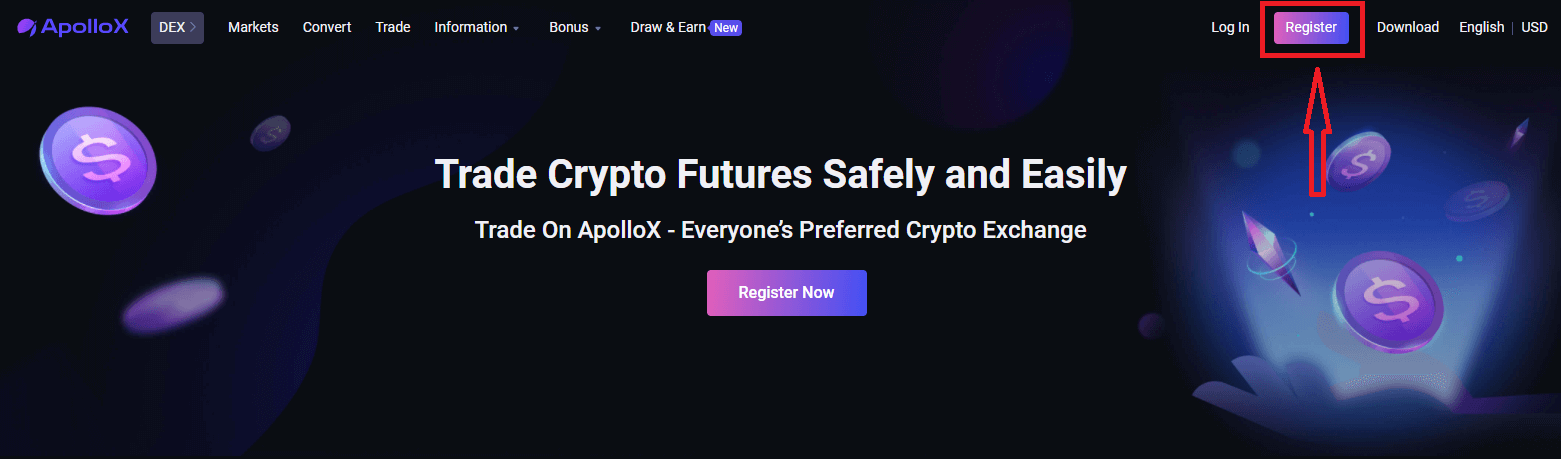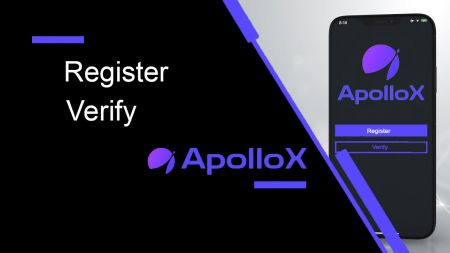ApolloX Register
By
ApolloX Exchange
3776
0
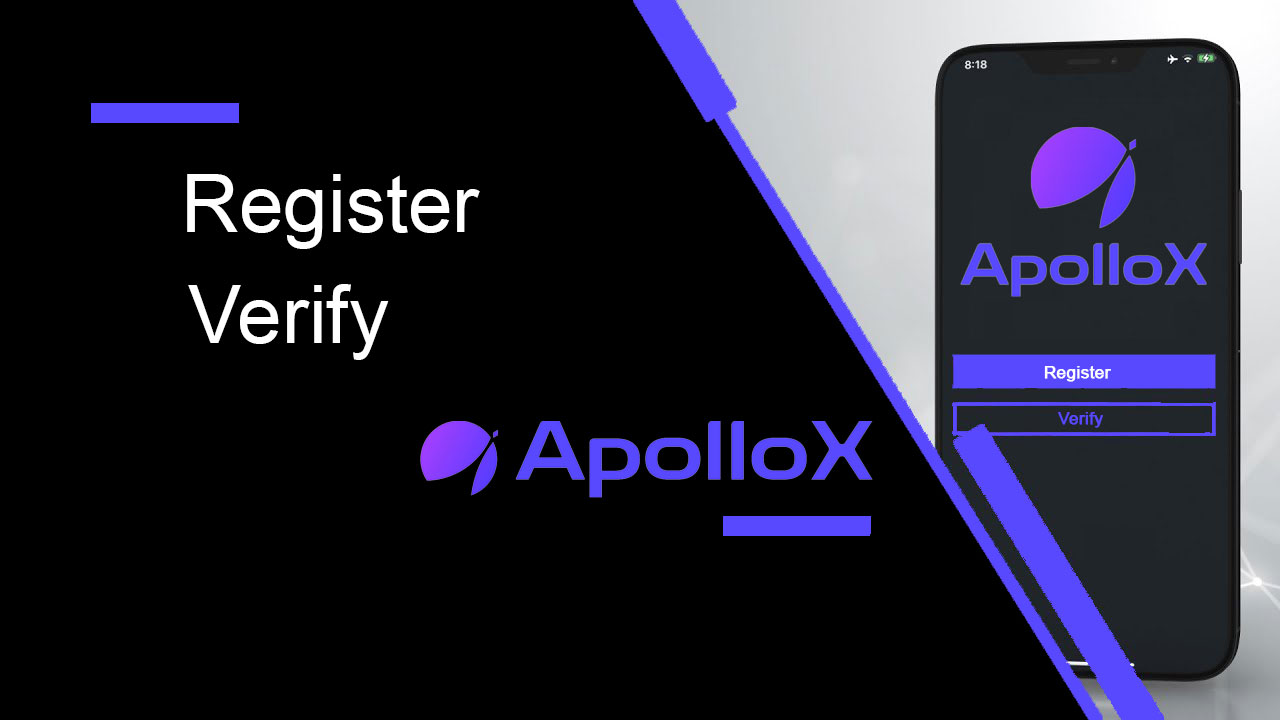
- Language
-
العربيّة
-
简体中文
-
हिन्दी
-
Indonesia
-
Melayu
-
فارسی
-
اردو
-
বাংলা
-
ไทย
-
Tiếng Việt
-
Русский
-
한국어
-
日本語
-
Español
-
Português
-
Italiano
-
Français
-
Deutsch
-
Türkçe
How to Register at ApolloX
How to Register an ApolloX account on Web?【PC】
Register by Email
Step 1. Go to the official ApolloX website and click [Register] in the upper right.
Step 2: Then enter your email and choose a password as prompted on the page. Click [Create Account] once confirm your input.
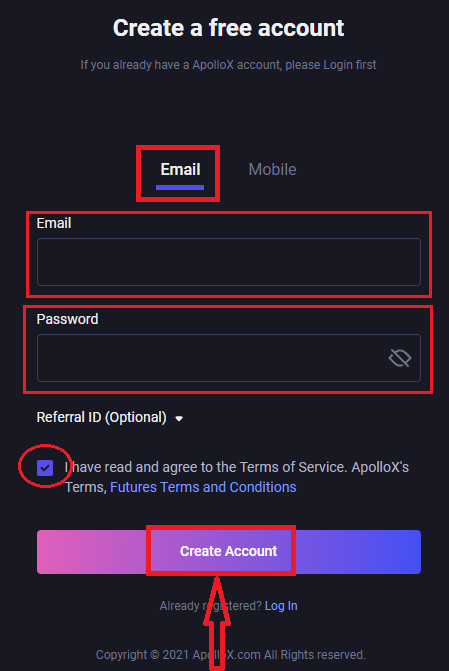
Step 3. Slide the puzzle piece to the right to complete the puzzle for security verification. Meanwhile, the system will send a verification code to your email. The verification code will be valid for 30 minutes. Log in to your email and enter the verification code before the time is up.

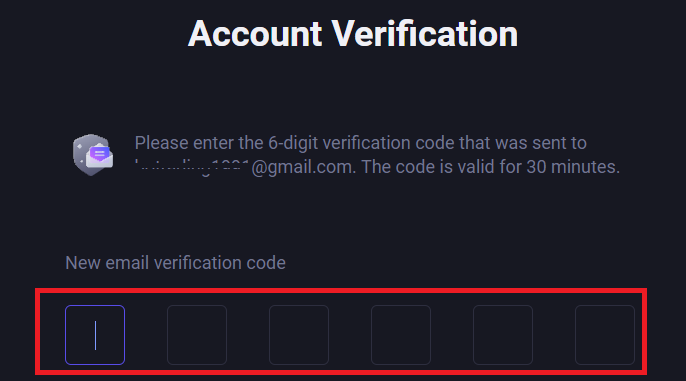
Step 4. An ApolloX account has been created successfully, then we recommend enabling 2FA (Google 2-Factor Authentication or SMS two-step verification) to enhance the security of your account.

Register with Mobile Number
Step 1. Login to ApolloXs official website, click [Register] in the upper right.
Step 2. Select [Mobile], and fill in your mobile number and password. Click [Create Account] once confirm your input.
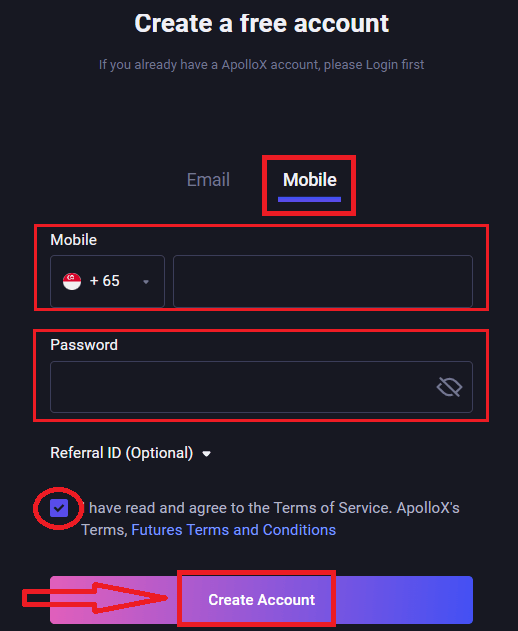
Step 3. Slide to complete the puzzle for security verification.
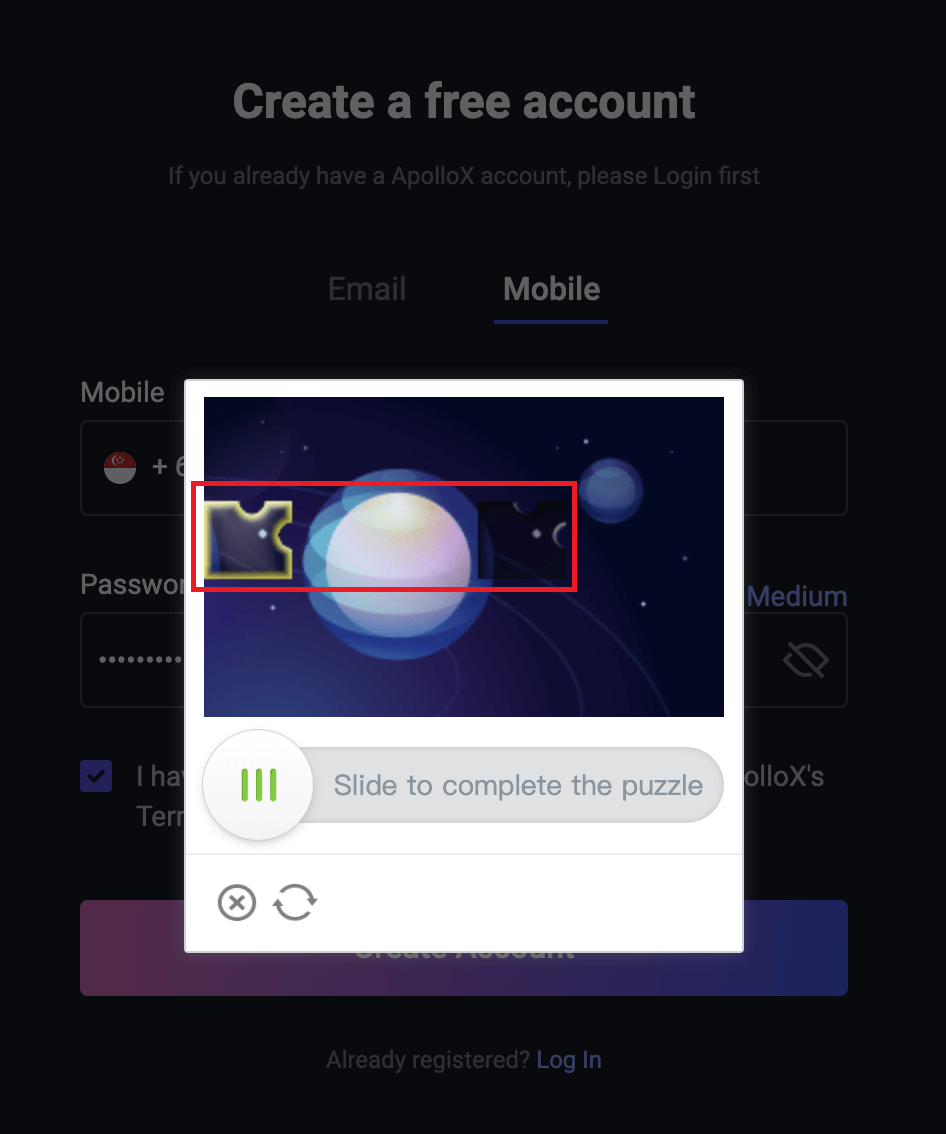
Step 4. Fill in the verification code you have received, the code will be valid for 30 minutes.
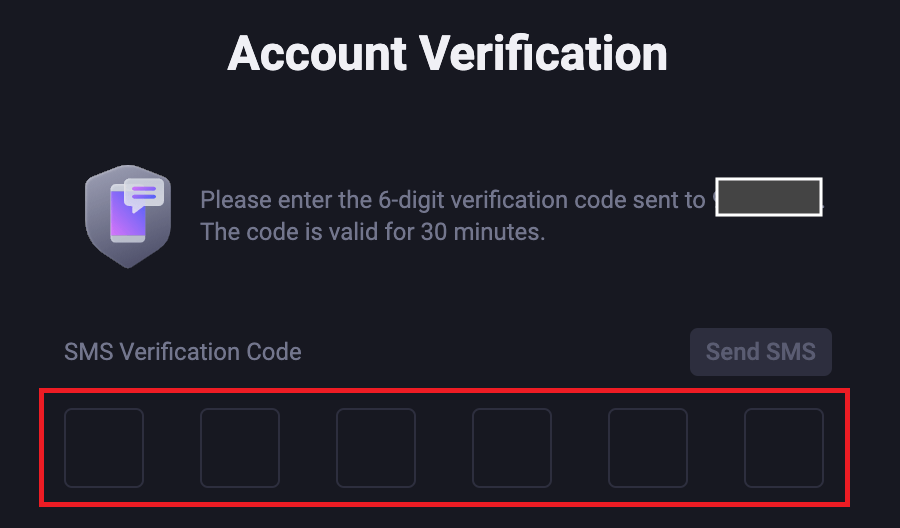
How to Register an ApolloX account on your Phone?【APP】
Step 1: Open ApolloX mobile app and click on "Log in / Register" on the top-left to go to the log-in page.
Step 2: When you are at the log-in page, click "Register" on the top-right to start registration.
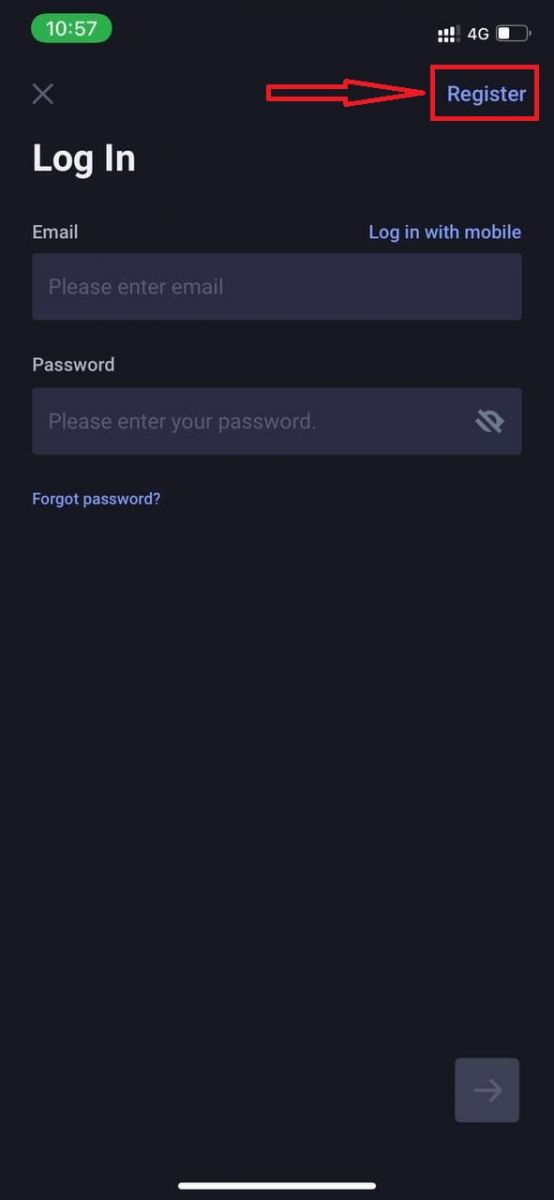
Step 3: Choose your preferred registration method - phone number or email.
(1) Register with phone number
Click on "Register with Mobile" to switch to the phone registration page. Input the required information (phone number, login password) in the corresponding boxes. Click "Next" on the bottom-right icon.
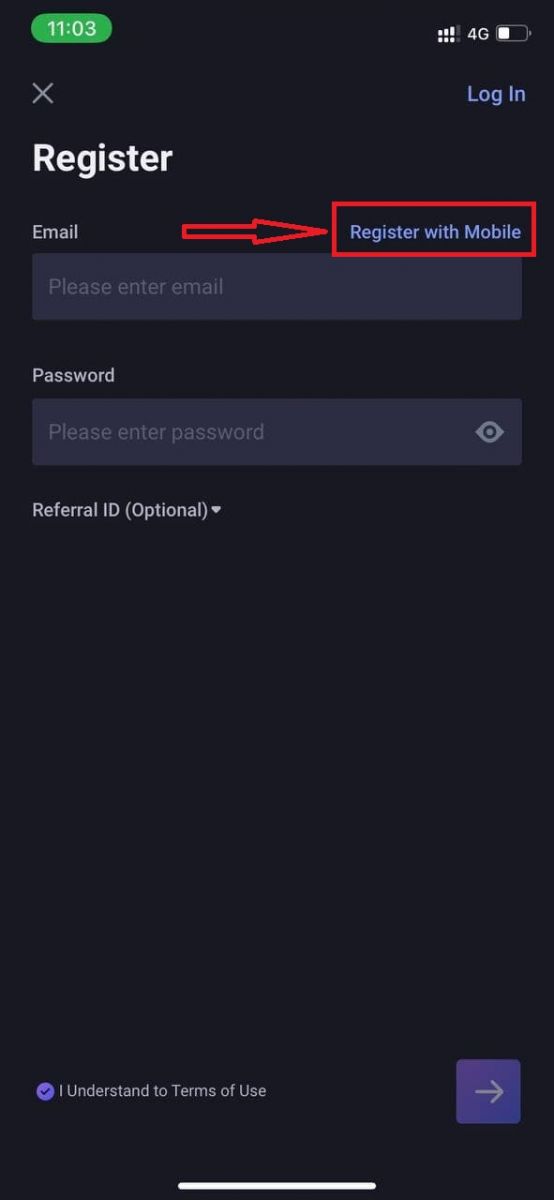
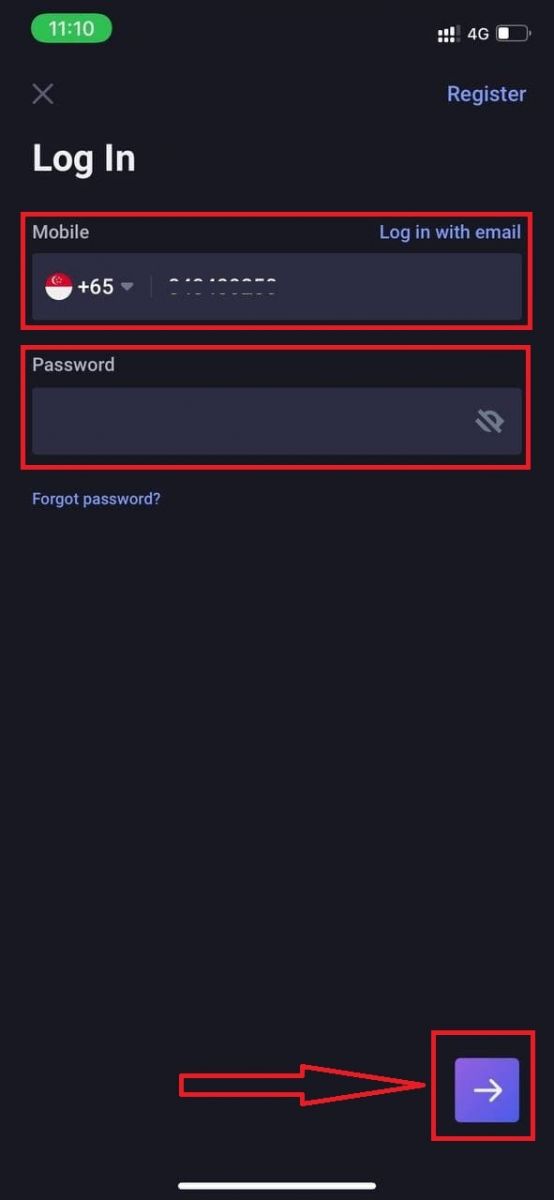
Slide the puzzle piece to the right to complete the puzzle for security verification.

A text message with a verification code will be sent to the provided phone number immediately. Once you get the code, enter it and click on "Submit"
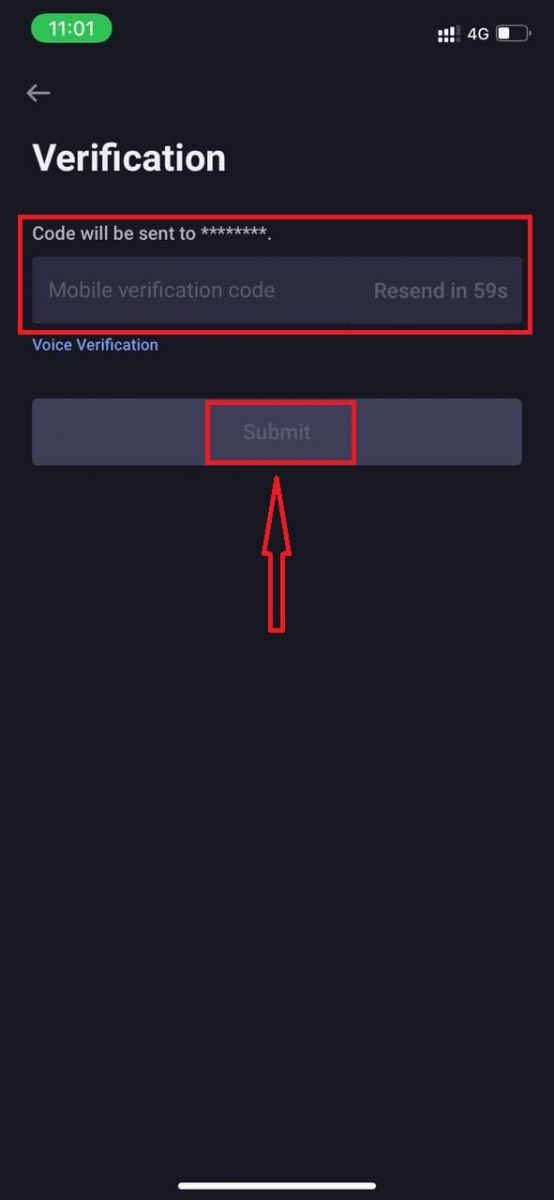
An ApolloX account has been created successfully.

(2) Register with email
Click on "Register with email" to go to the email registration page (if you are not at this page already). Input the required information (email, login password) in the corresponding boxes. Click "Next" on the bottom-right icon.
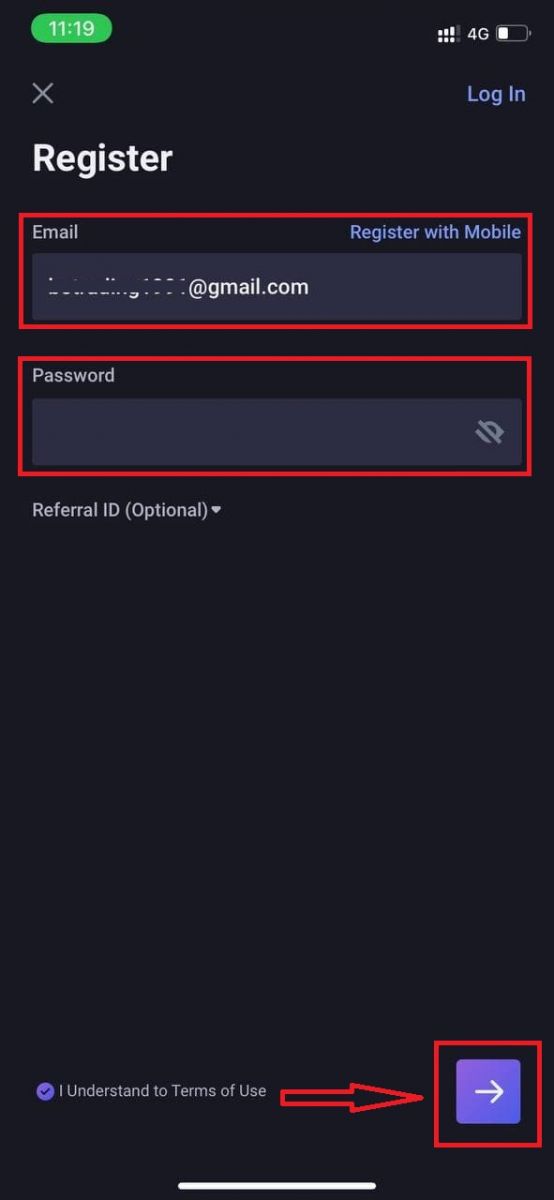
Slide the puzzle piece to the right to complete the puzzle for security verification.

An email with a verification code will be sent to the provided email address immediately. Once you get the code, enter it and click on "Submit".
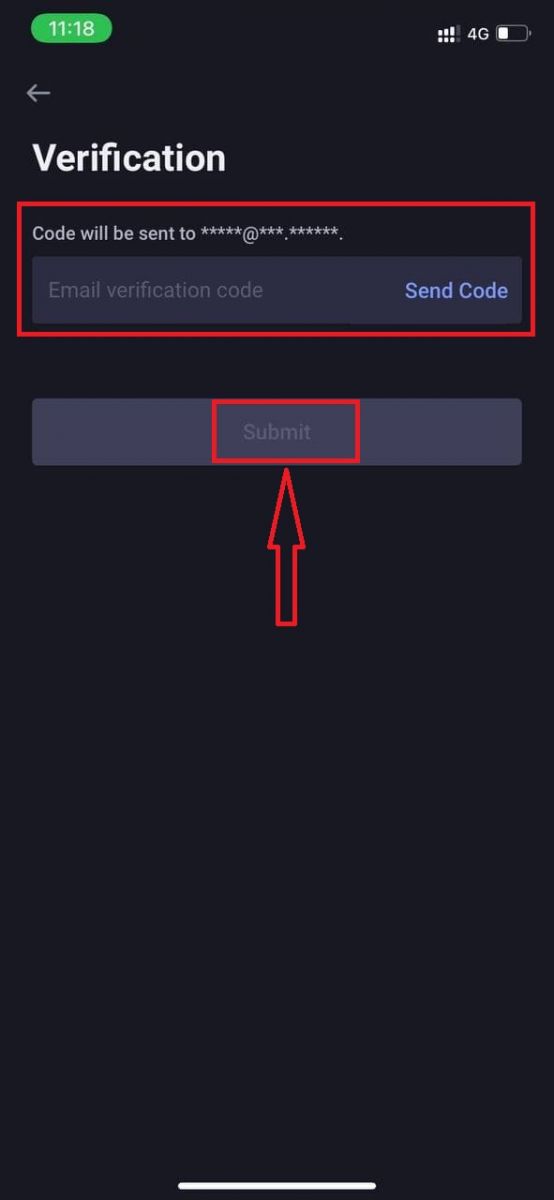
An ApolloX account has been created successfully.

How to Install ApolloX APP on Mobile Devices (iOS/Android)
For iOS devices
App Download QR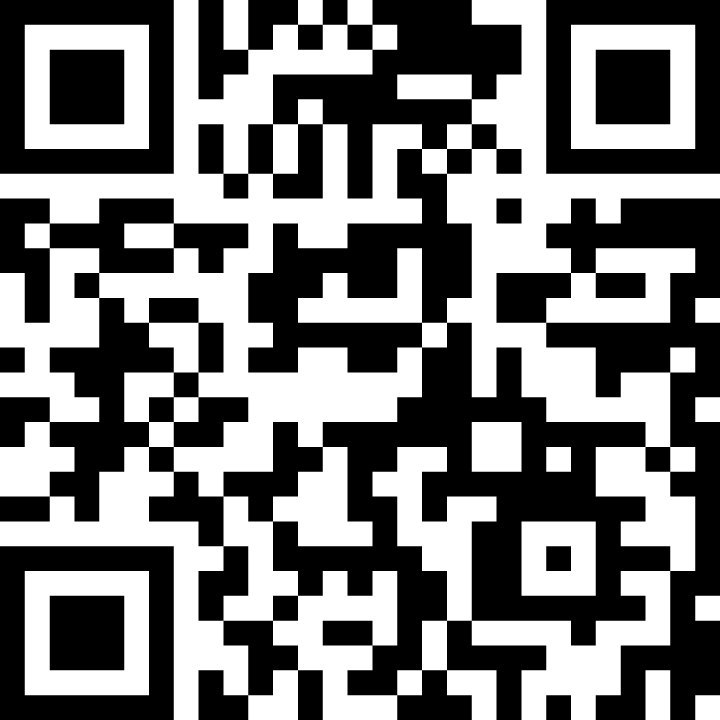
Step 1: Open "App Store".
Step 2: Input "ApolloX" in the search box and search.
Step 3: Click on the "GET" button of the official ApolloX app.
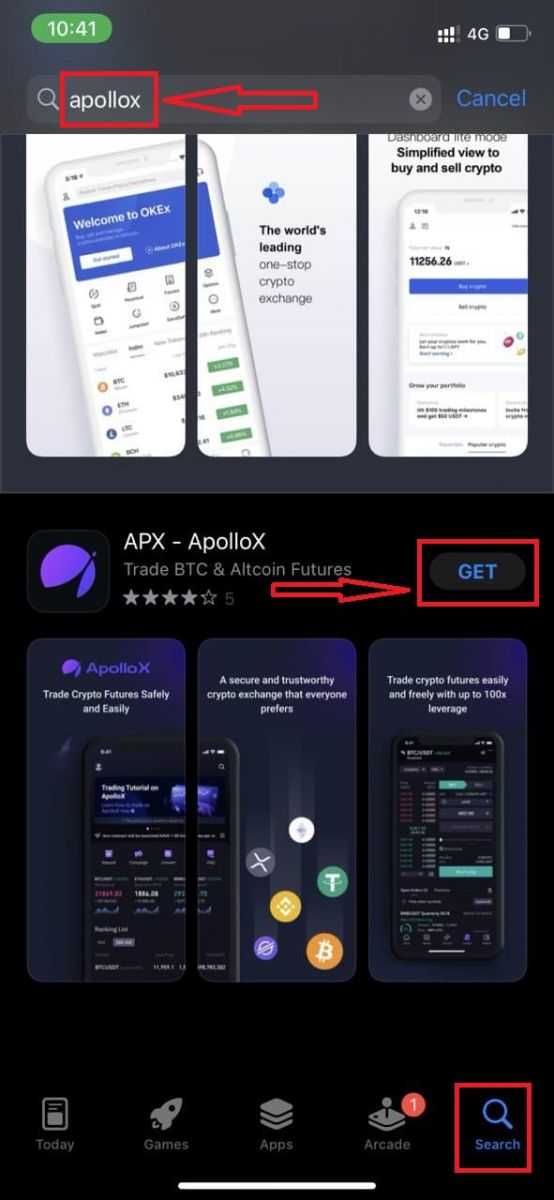
Step 4: Wait patiently for the downloading to complete.
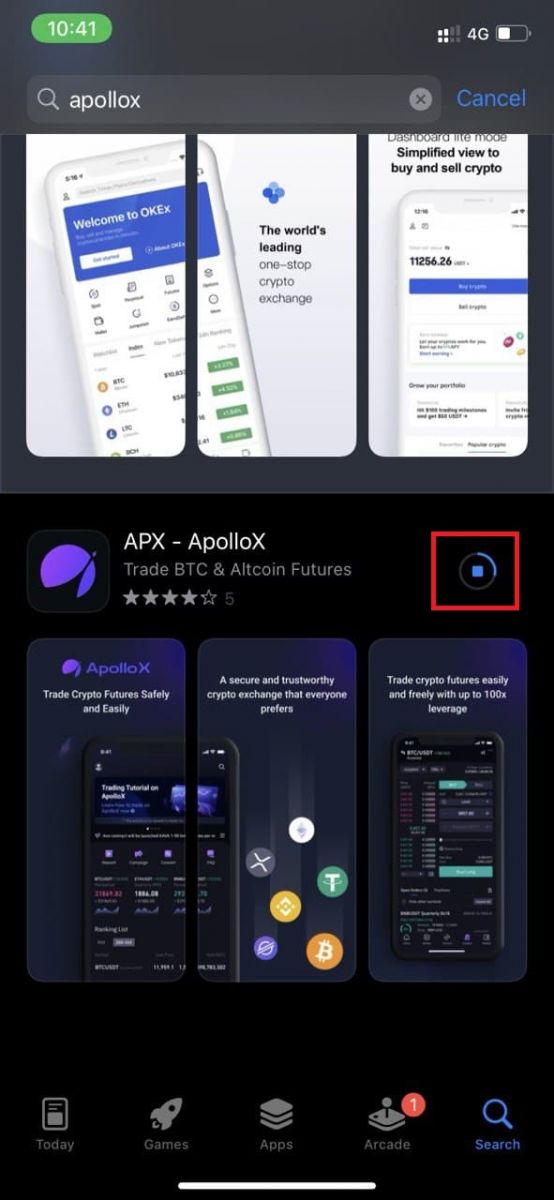
You can find the ApolloX app on the home screen or click "Open" as soon as the installation is completed.
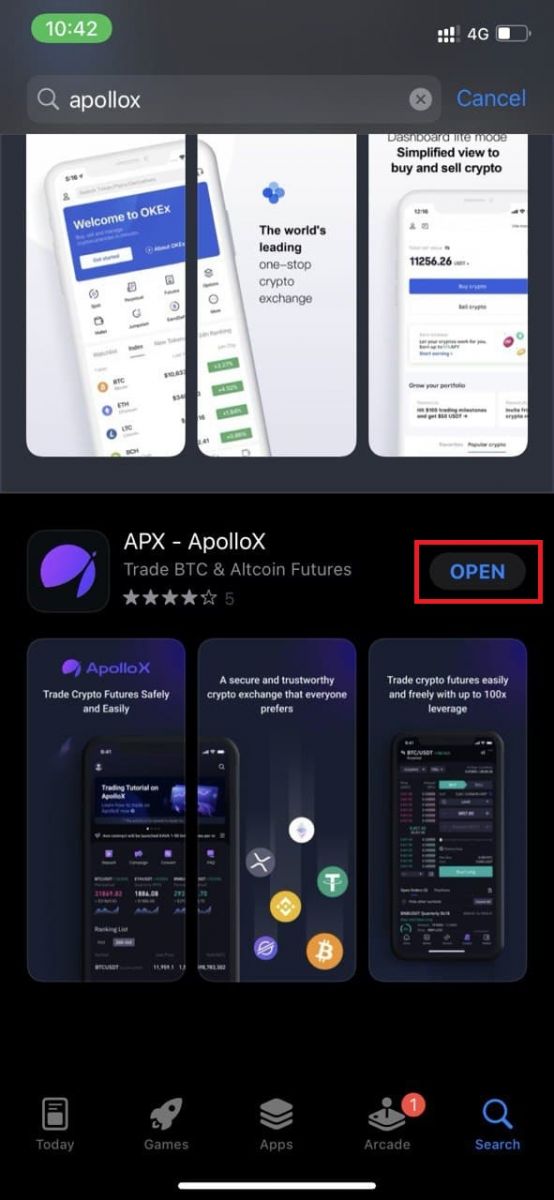

For Android devices
App Download QR:
Step 1: Open "Play Store".
Step 2: Input "Apollox" in the search box and search.
Step 3: Click on the "Install" button of the official ApolloX app.
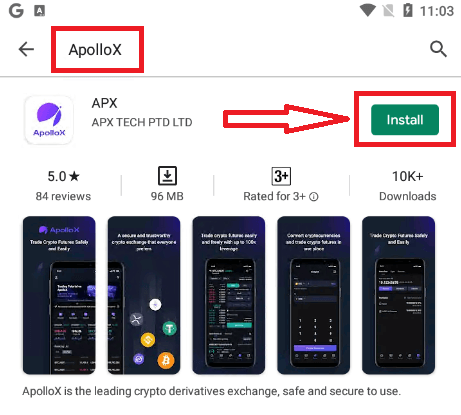
Step 4: Wait patiently for the downloading to complete.
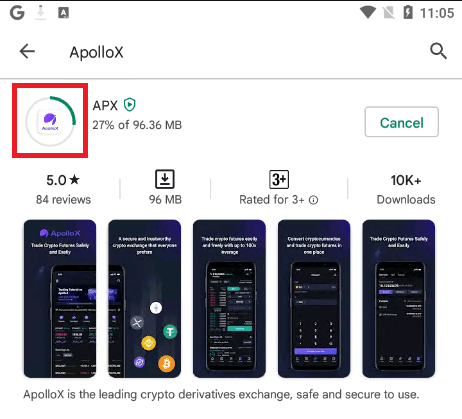
You can find the ApolloX app on the home screen or click "Open" as soon as the installation is completed.

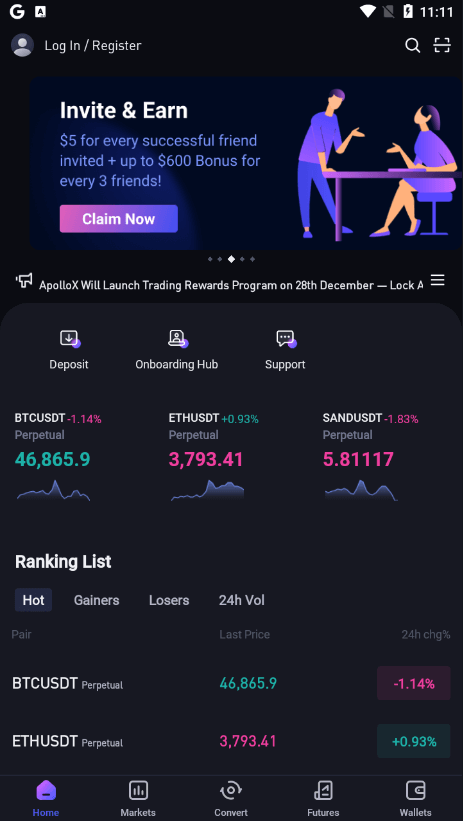
How to Verify Account in ApolloX
How to Enable Google Authentication【PC】
1. After login, select [Security]-[Google Authentication] and click the [On] button.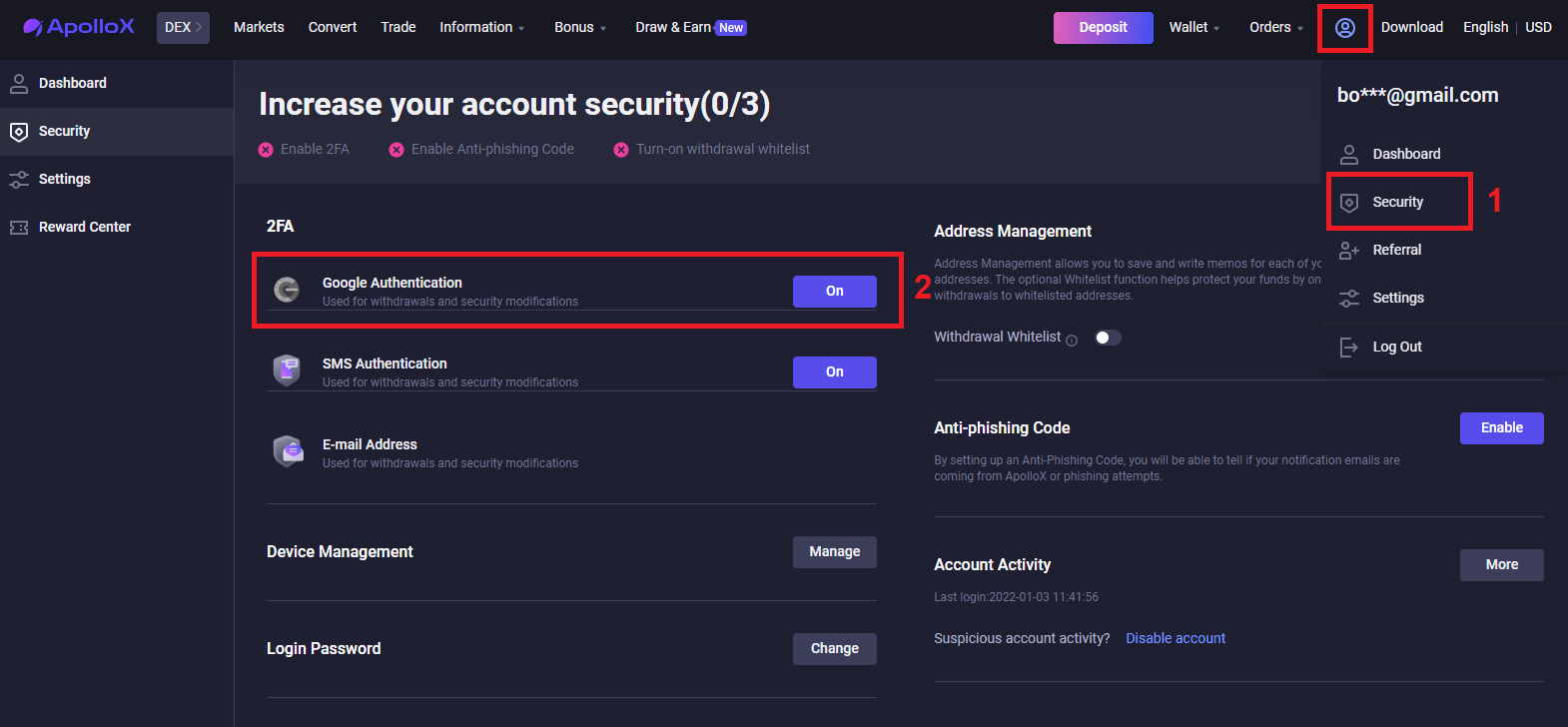
2. Follow the step-by-step instructions and proceed.
Download App
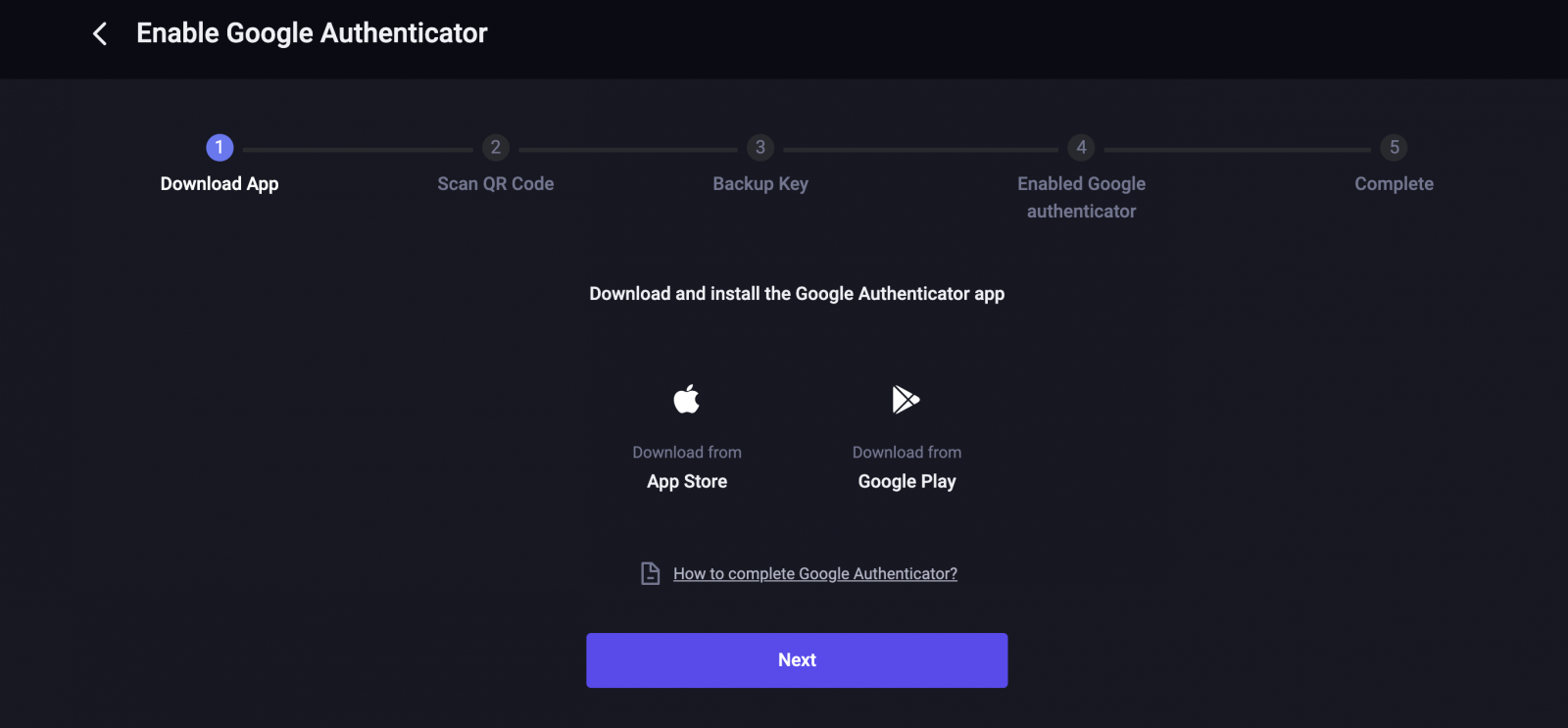
Scan QR code
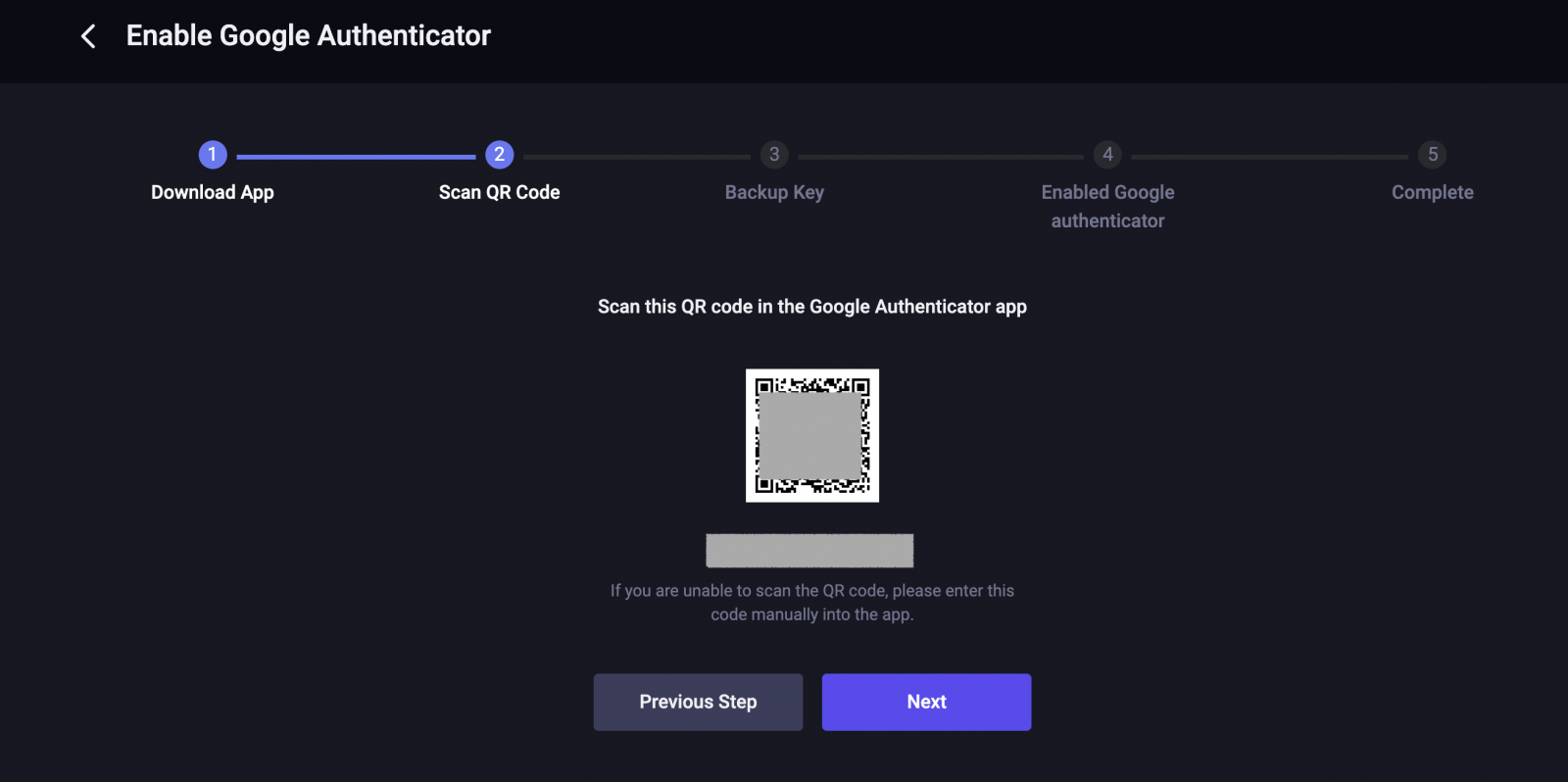
Backup Key
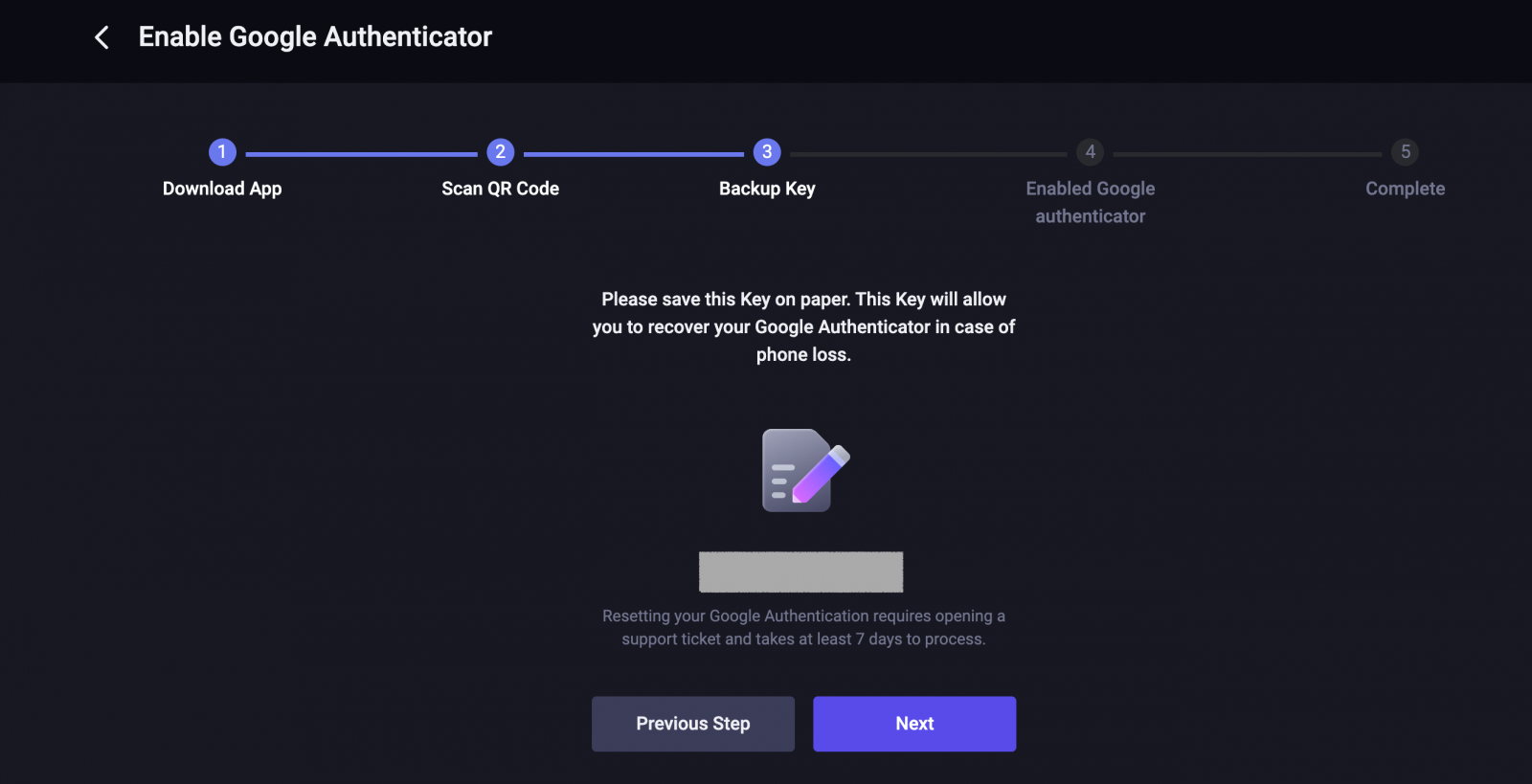
Enabled Google authenticator
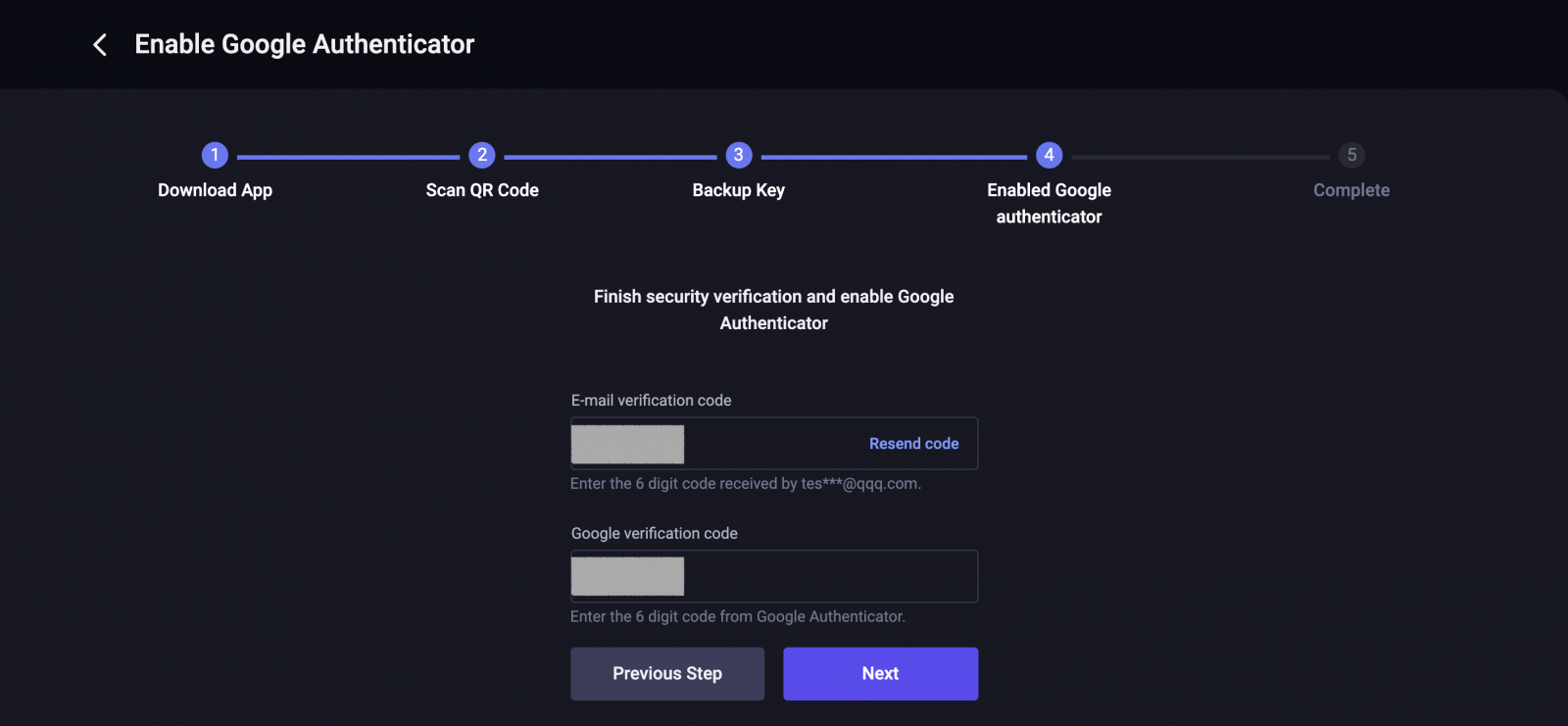
Completed.
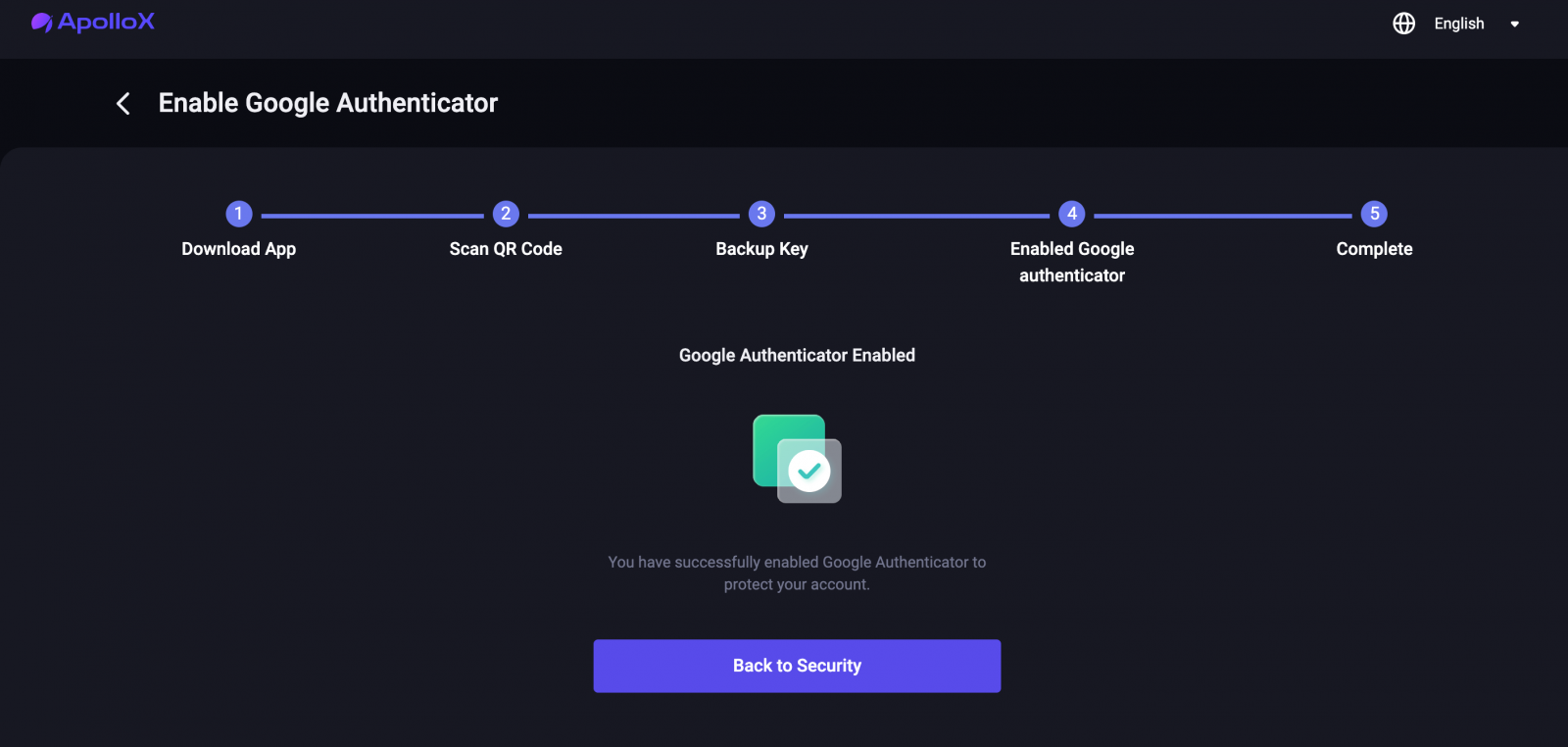
How to Enable Google Authentication【APP】
1. Login to ApolloX account, click on the "dashboard" icon.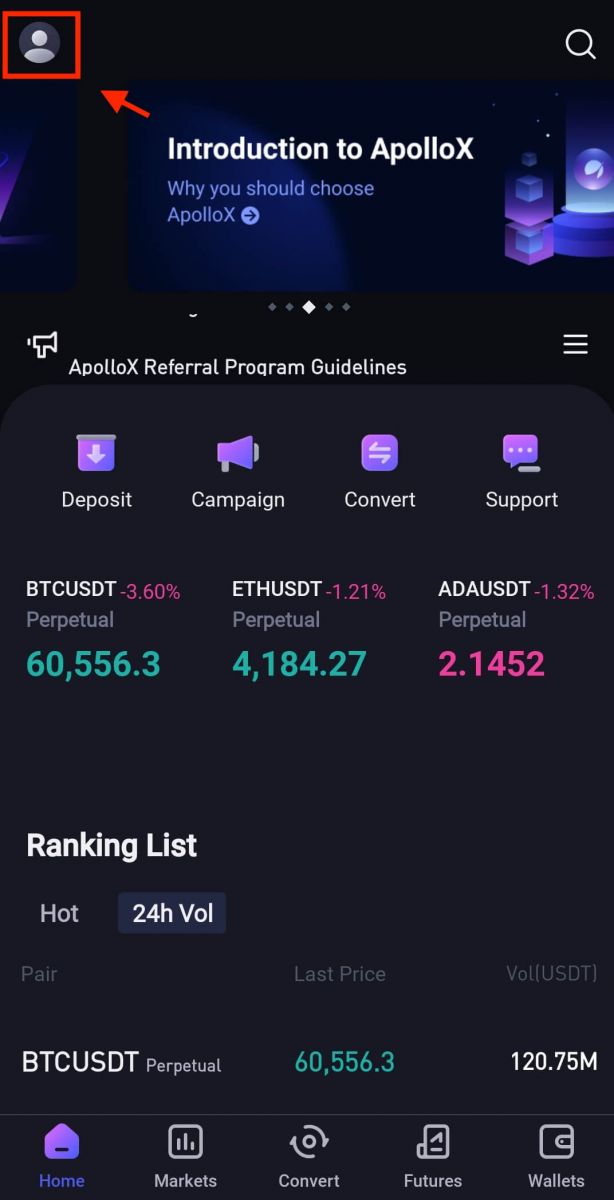
2. Select [Security]-[Google Authenticator].
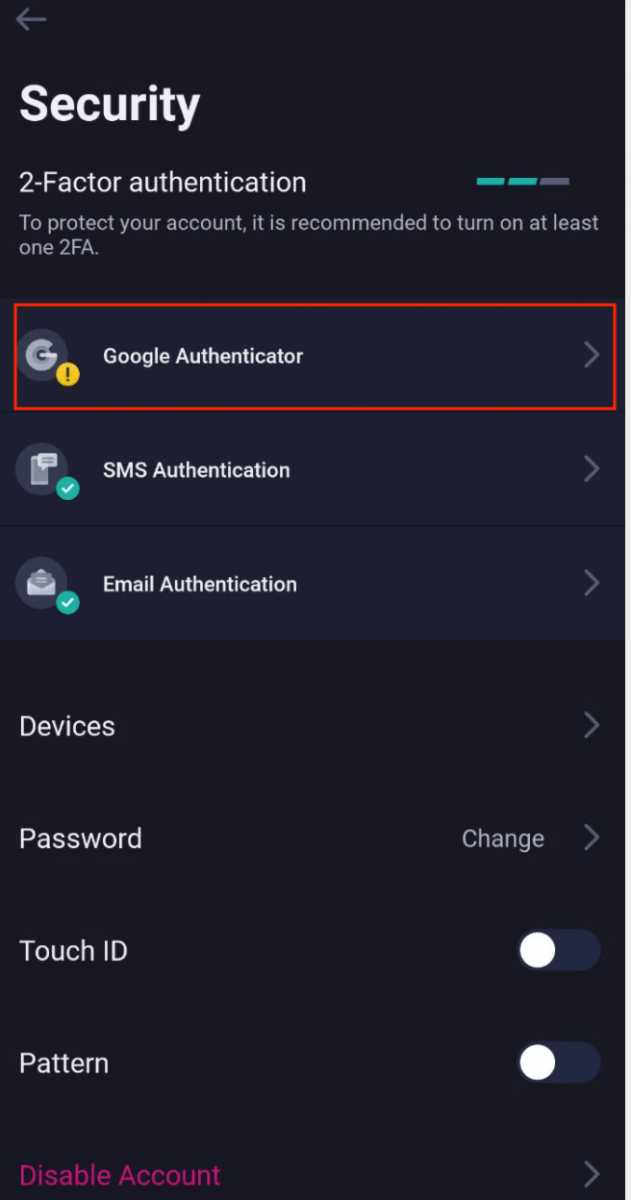
3. As picture below, click on the button to proceed to set up a new Google Authenticator.
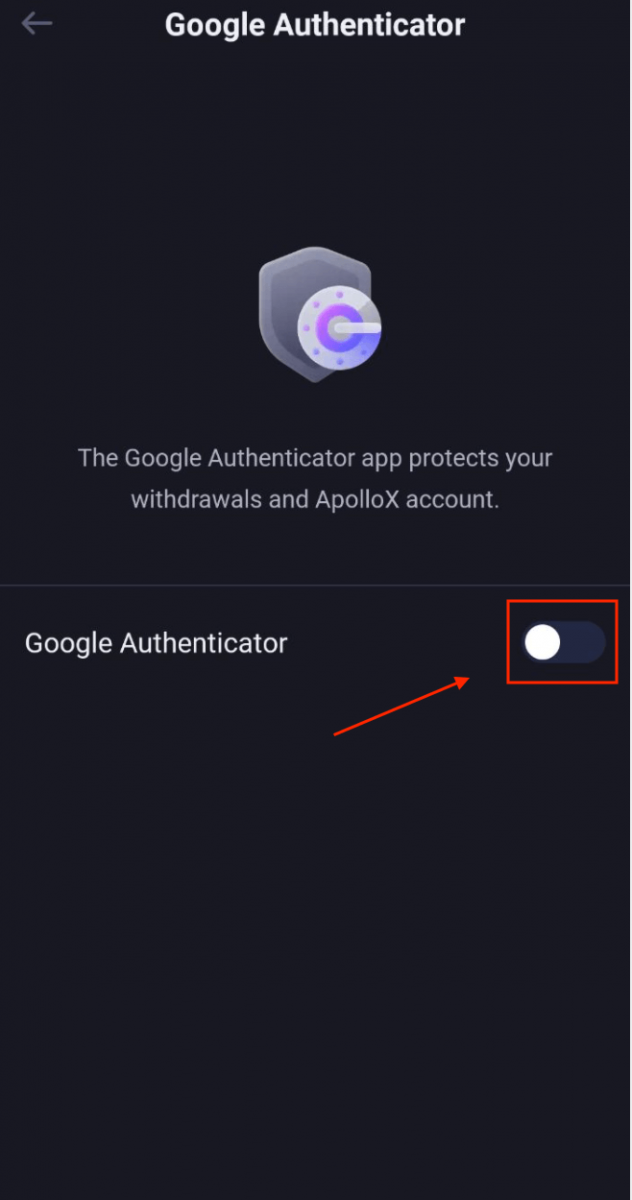
4. Download Google Authenticator on your phone if you do not have one or click "next" icon.
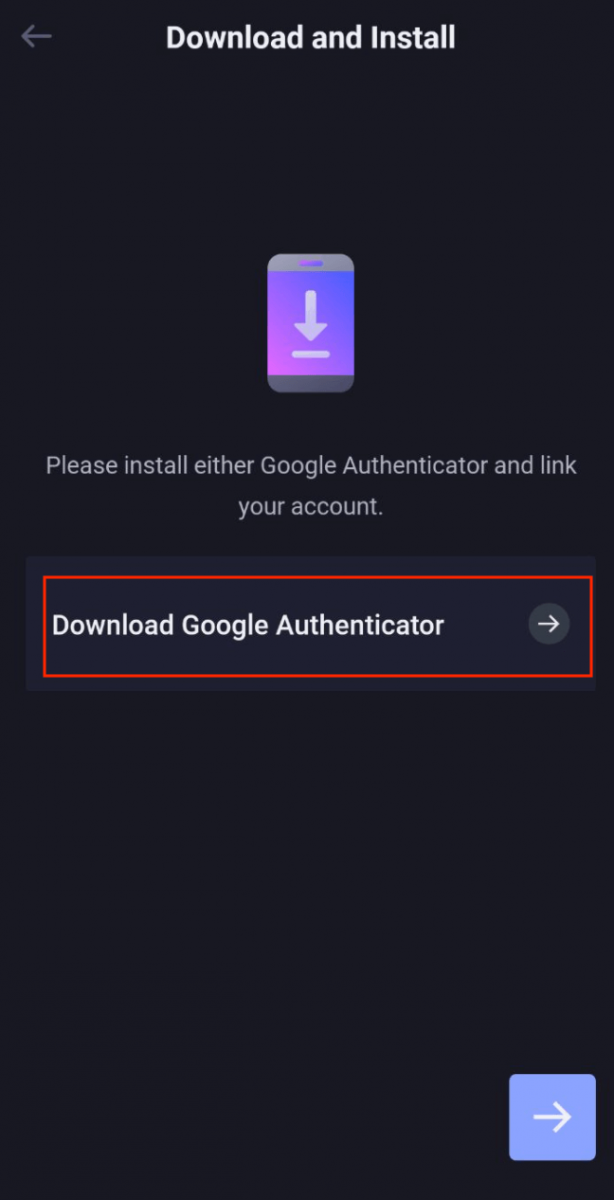
5. Follow the instructions, copy your backup key and fill in the security verification code as requested to complete set up of the new Google Authenticator.
6. Completed.
ApolloX Anti-Phishing Code
What is an Anti-Phishing Code?
An anti-phishing code is a string of characters you can set to help identify phishing attempts from fake ApolloX websites or emails. Once you set up your anti-phishing code, it will be included in every email from ApolloX.ApolloX recommends that you change your Anti-Phishing Code regularly to enhance the security of your account.
Enable your Anti-Phishing Code
1. Log in to the official ApolloX website, then click on the "Dashboard" icon and select [Security].
2. Go to the "Anti-Phishing Code" section on the "Security" page and click [Enable].
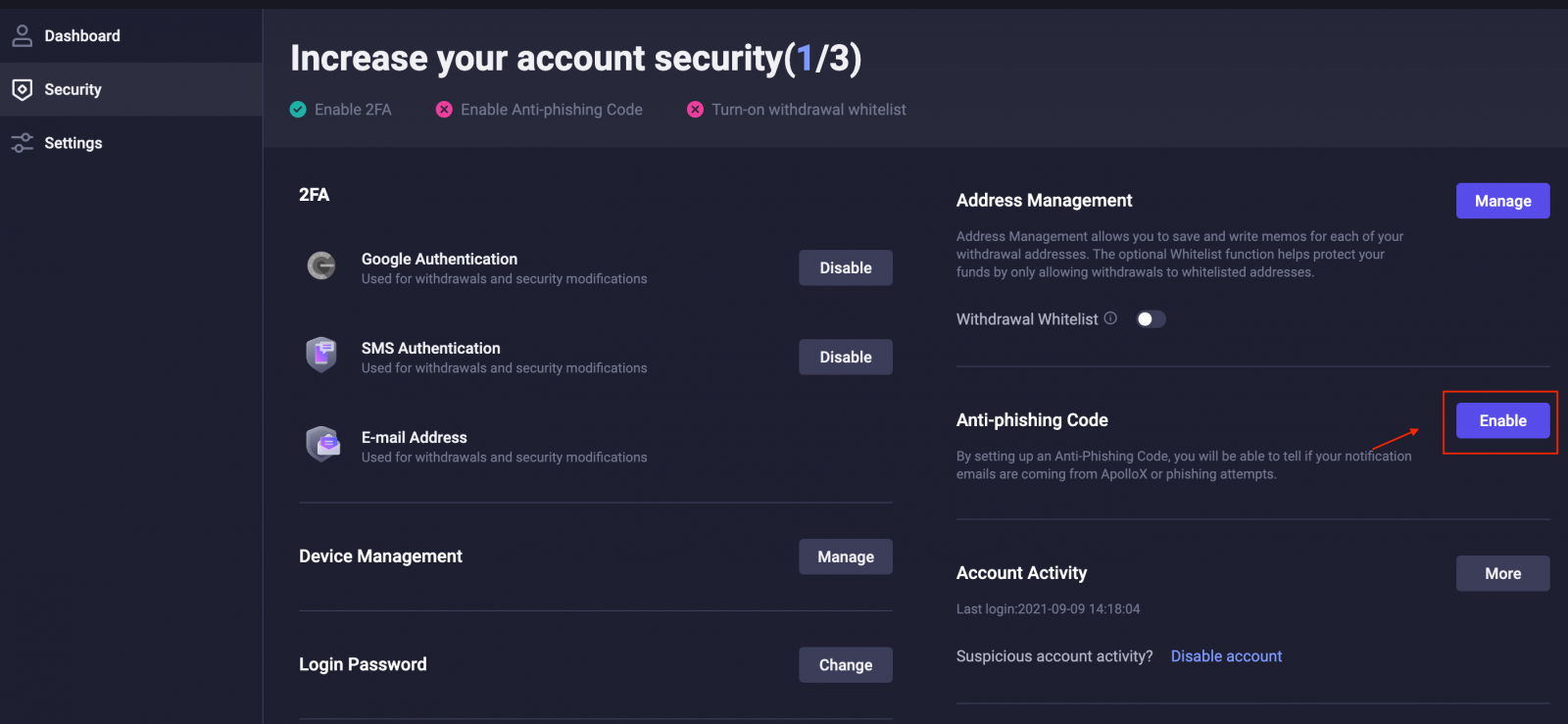
3. Click [Create Anti-Phishing Code].
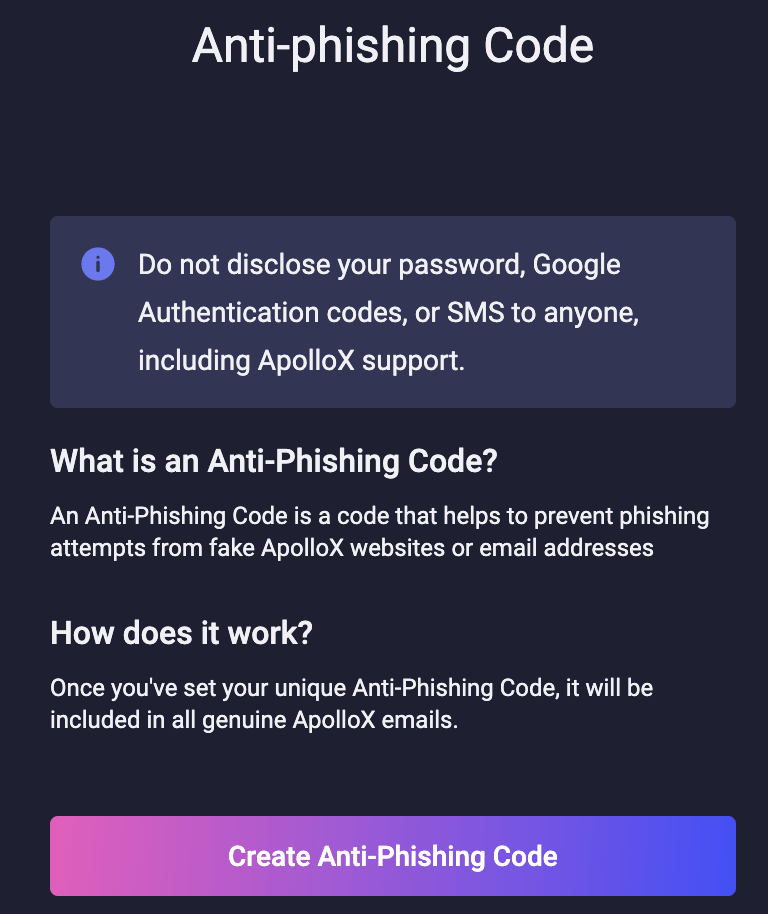
4. Enter the anti-phishing code you want to set and click [Submit].

5. Complete security verification.
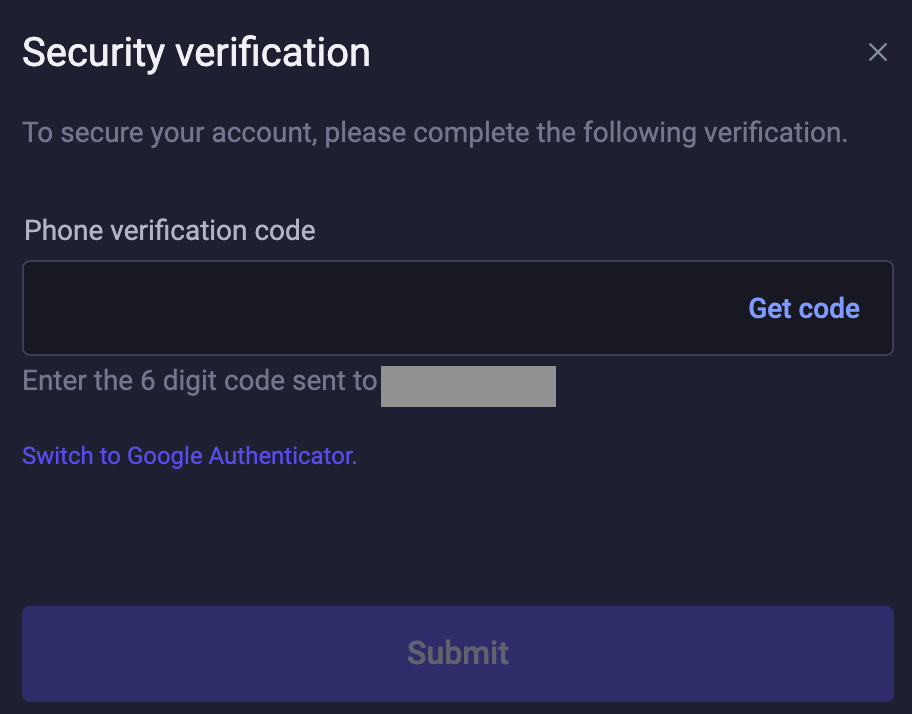
6. Once you complete security verification, you can go back to the "Security" page to see your updated information.
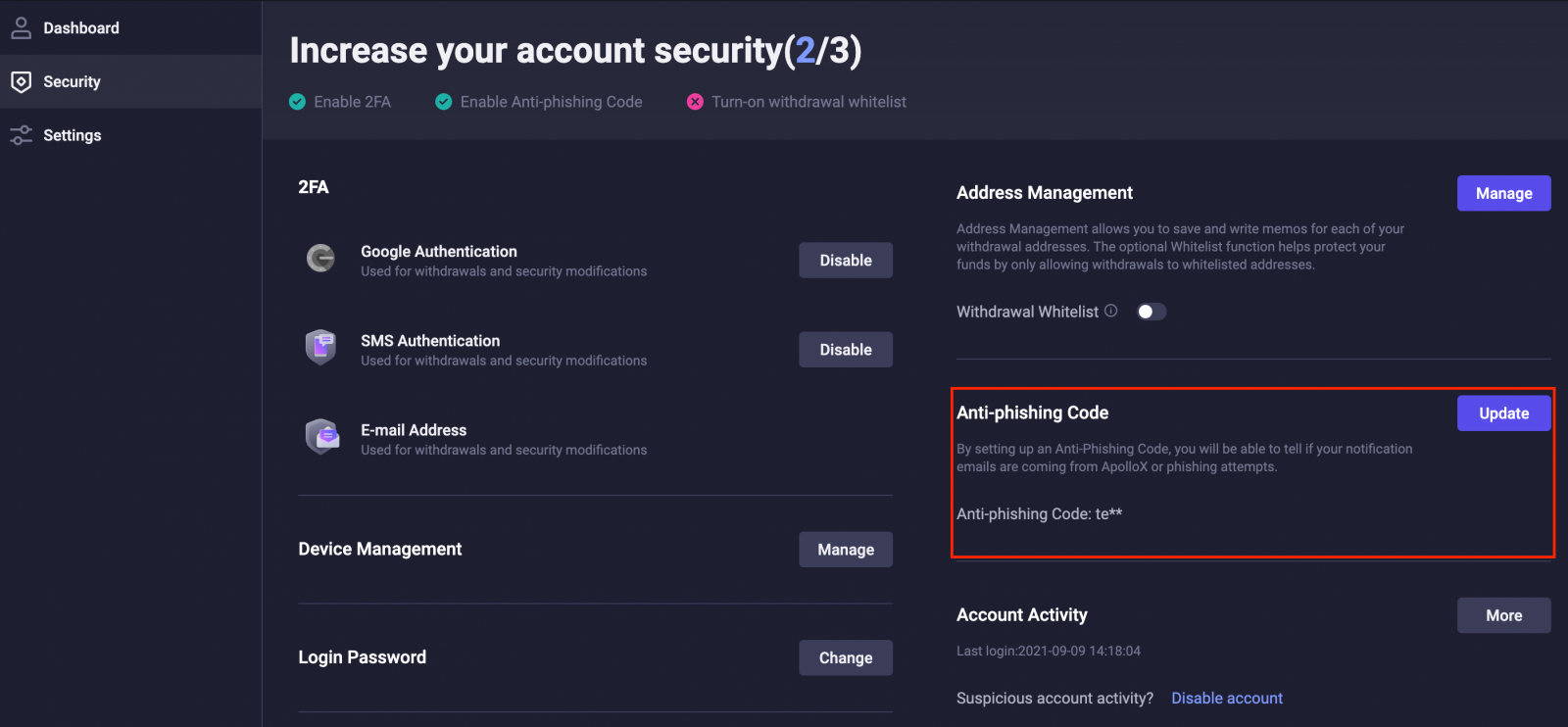
Update Your Anti-Phishing Code
ApolloX recommends that you change your Anti-Phishing Code regularly to enhance the security of your account.1. Log in to the official ApolloX website, then click on the "Dashboard" icon and select [Security].
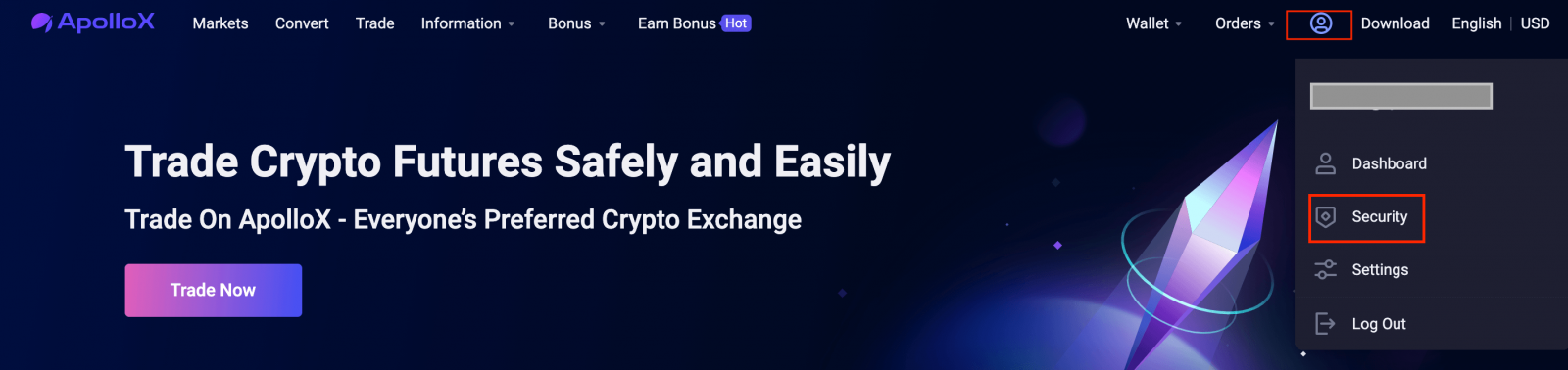
2. Go to the "Anti-Phishing Code" section on the "Security" page and click [Update].
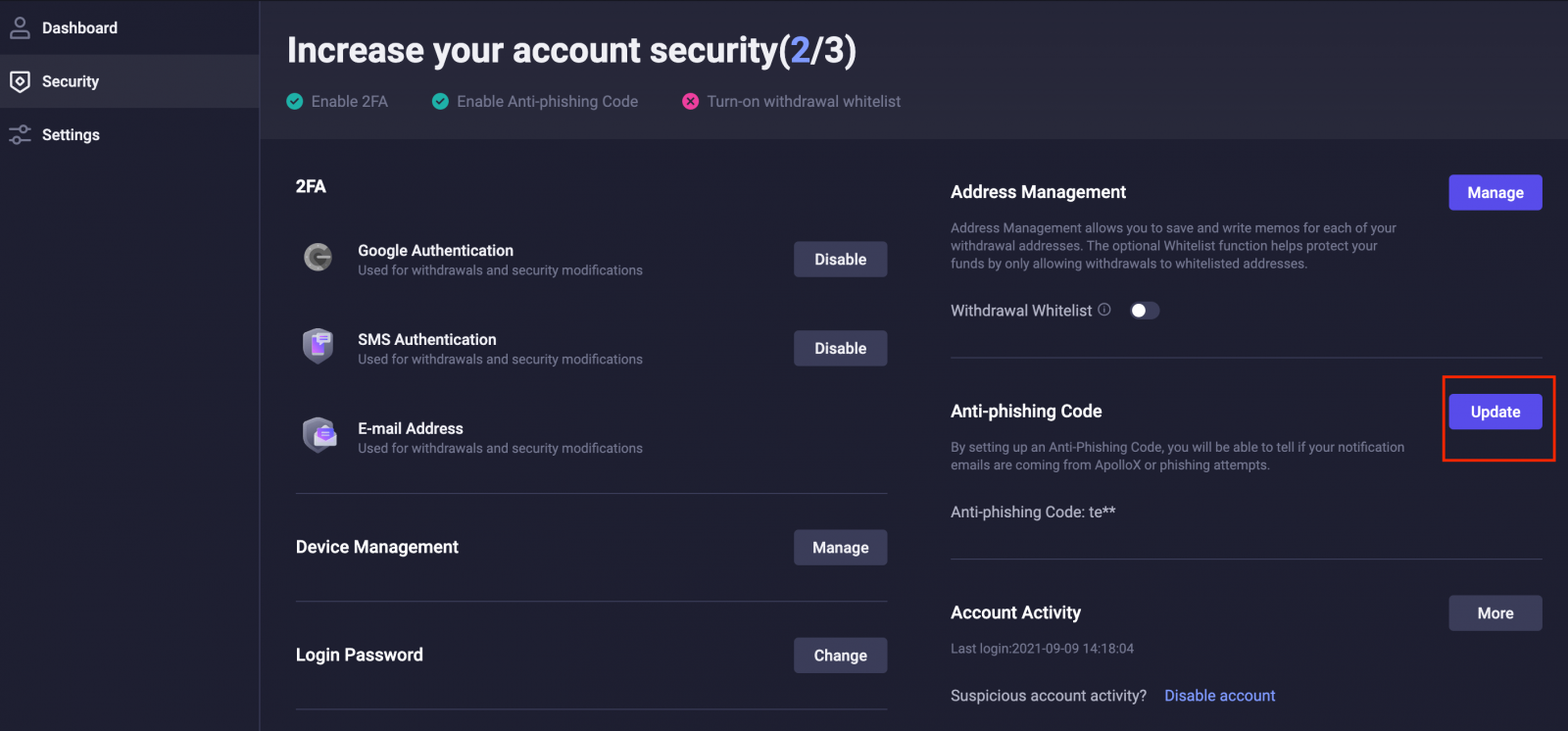
3. Click [Change Code].
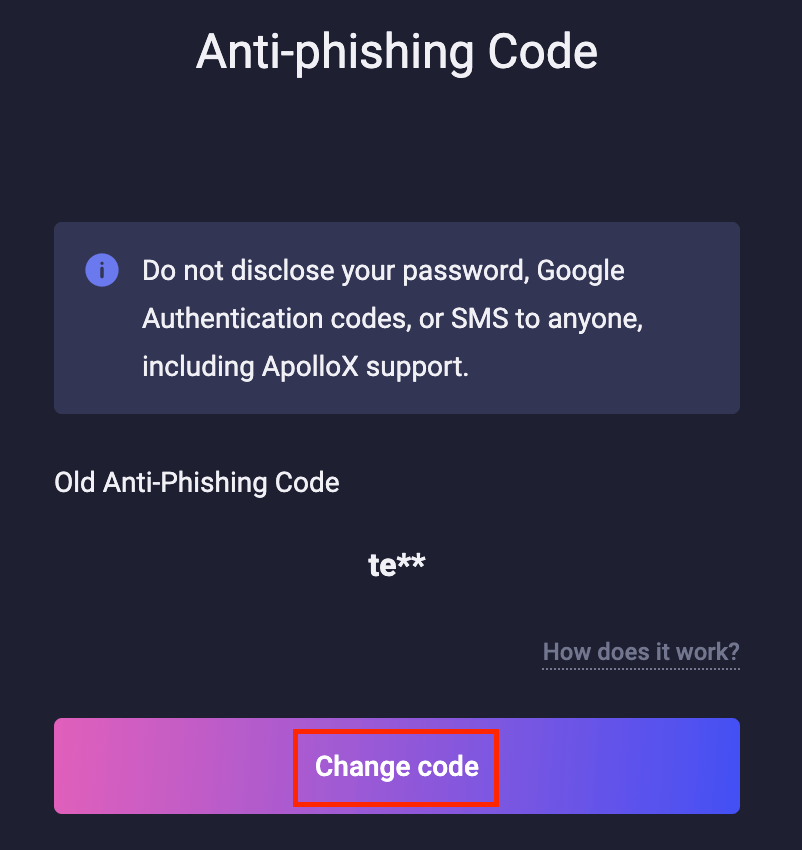
4. Enter your new Anti-Phishing Code and click [Confirm Changes].

5. The update will take effect once you complete security verification.
- Language
-
العربيّة
-
简体中文
-
हिन्दी
-
Indonesia
-
Melayu
-
فارسی
-
اردو
-
বাংলা
-
ไทย
-
Tiếng Việt
-
Русский
-
한국어
-
日本語
-
Español
-
Português
-
Italiano
-
Français
-
Deutsch
-
Türkçe
Tags
how to open an apollox account
apollox open account
open apollox account
create apollox account
open account apollox
open account with apollox
how to open account in apollox
how to open apollox account
apollox open an account
open apollox trading account
apollox account creation
create a apollox account
how to create apollox account
how to create account in apollox
apollox account sign up
sign up in apollox
how to sign up in apollox
sign up apollox account
apollox account review
apollox account opening
apollox account registration
apollox account create
apollox create account
register apollox account
register account in apollox
how to register account in apollox
how to register apollox account
create a apollox account
open a apollox account
make a apollox account
sign up for apollox
apollox trading account
apollox registration
apollox new account
apollox account setup
apollox demo account
apollox verify identity
apollox verify account
apollox verify identity email
apollox verify address
apollox verify account email
verify on apollox
apollox verify my account
apollox verify my id
apollox verify document
verify your apollox profile
verify your apollox identity
verify apollox profile
apollox verification account
verification apollox account
apollox verification
verification in apollox
kyc apollox account
apollox verify account
apollox account verification
apollox id verification
apollox kyc verification